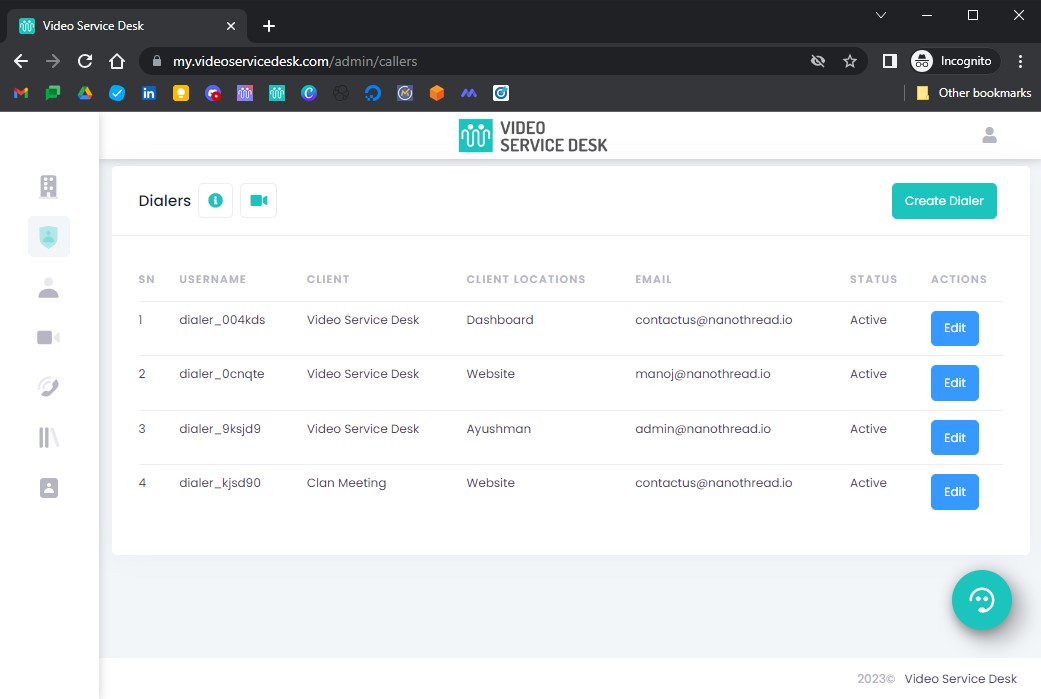This article describes what are Dialers and how you can use them in Video Service Desk.
What is a Dialer? #
Dialer is a method for customers to initiate calls. Video Service Desk offers your customers with multiple methods to connect with your agents. Instead of using a phone or email, customers use these Dialers to place calls.
Types of Dialers #
All of these dialers support call routing and information capturing with custom contact forms.
VSD Buttons: Customers call from a widget added to your website or application.
VSD Links: Customers click on a common shortlink that opens in their web or mobile browser.
VSD QR Codes: Print and paste these on your products. Customers scan this code to initiate calls to your support team directly.
VSD Credentials: Customers login to Video Service Desk with preset login credentials in order to initiate calls.
Create Dialer #
Login to the Video Service Desk dashboard as an admin.
Go to the
Dialerssection from the left side menu.

Here you can see the list of all the Dialers with their details.
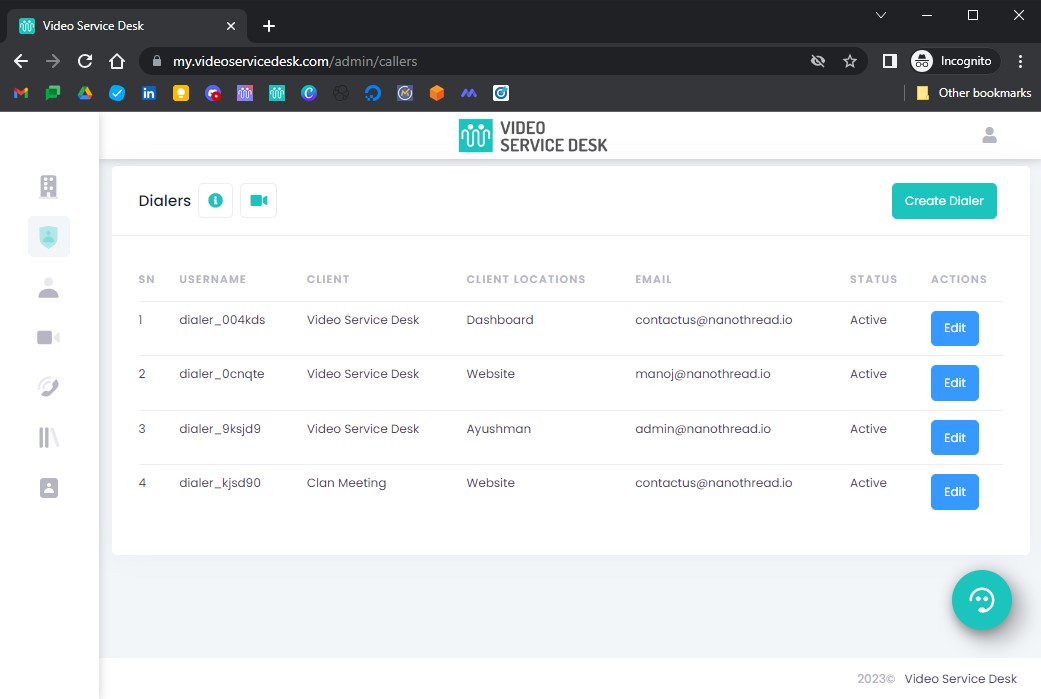
To add a new Dialer, select
Create Dialerbutton on the top right corner.

Here you need to add the
Basic Detailsof theDialeras follows:Client: Select the
Clientfor which you are adding thisDialer.Client Location: Most people need only one
Client LocationperDialer. But, you can also add multipleClient Locations. MultipleClient Locationswork as an IVR system. Customer will be asked to select which location they are calling from before beginning the call. Call will be routed based on the selectedClient Location.Email: Email is required if you are using VSD Credentials for customer login. Otherwise you can add any email.
Phone Number: Add phone if using VSD Credentials for customer login. Otherwise you can leave it empty.
Screen Name: If set, this is the name that will be visible to your agents within the calls originating from this dialer.
Status: Used to enable/disable a
Dialer.

After entering these details, click
Save.

Edit Dialer #
Login to the Video Service Desk dashboard as an admin.
Go to the
Dialerssection from the left side menu.

Here you can see the list of all the Dialers with their details. Click on the
Editbutton to see details.