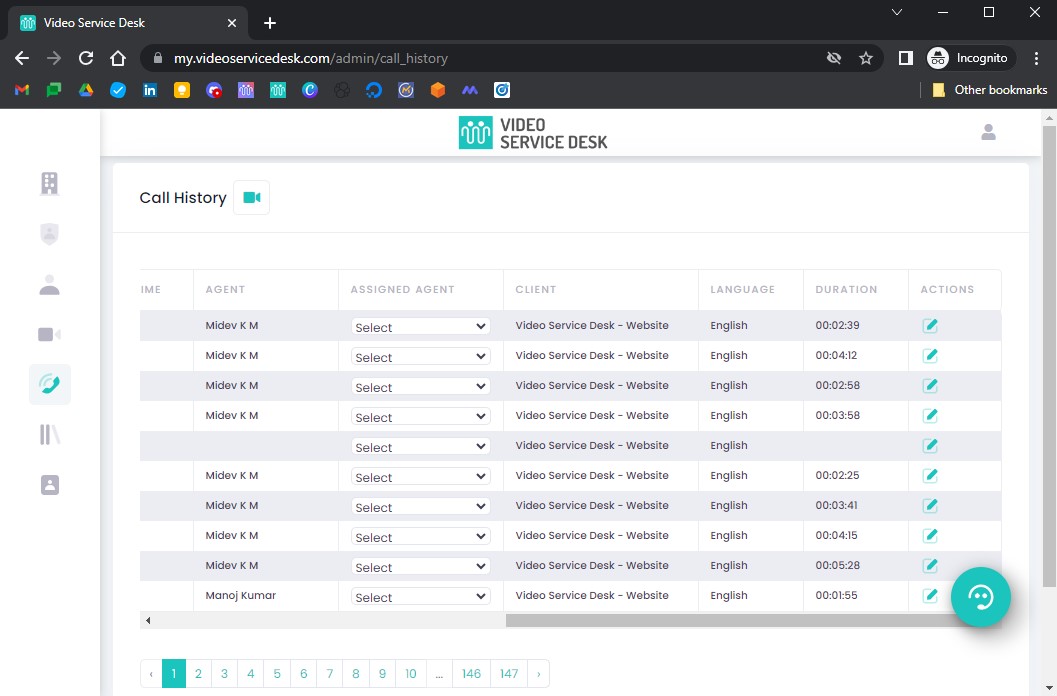This article will guide you on how to check Call History as an Admin in the Video Service Desk dashboard.
What Is Admin Call History? #
Admin call history includes the audio calls, video calls and chat requests that have been accepted or missed.
A missed call is recorded when an agent declines a call or could not pick it up on time. Admin gets an email notification whenever a call is missed by all the agents in the queue.
View Call History #
Login to the Video Service Desk dashboard as an admin.
To check
Call History, you need to head to theCall Historysection.

Here you can see the details of all the
MissedandCompletedcalls andLive Chatrequests.

The call history columns include:
Date
Time
Call Status – Whether Missed or Completed
Customer Details – Click on the plus icon to view all details about the customer. Customer details are the details of the caller, for example, name, email, and contact number that have been captured from the contact form. If you modify the fields of the contact form, the customer details of future calls will display the new fields and data. Existing customer details will remain intact.
Preferred Appointment Time – The time at which the callback is requested by the Customer
Agent: The agent who attended this request
Assigned Agent: Assign this request to a particular agent for further follow ups. This is similar to ticket assignment. Agents will be able to see the calls assigned to them by the admin in the agent dashboard.
Client – From which client location the call originated
Language – By default it shows the primary language set by the admin for your organization. In case language based routing is enabled, it would display the specific language name that the customer selected before starting the call
Duration – Call duration in hours:minutes:seconds format for the completed calls
Actions – Shows the notes taken during the call by the agent