This article will guide you on how custom contact forms can be created for different Clients from the Video Service Desk Admin dashboard. The end users of your Client will be able to see these form fields in the contact form.
Login to the Video Service Desk dashboard as an admin.

Now let's go to the
Clientssection.
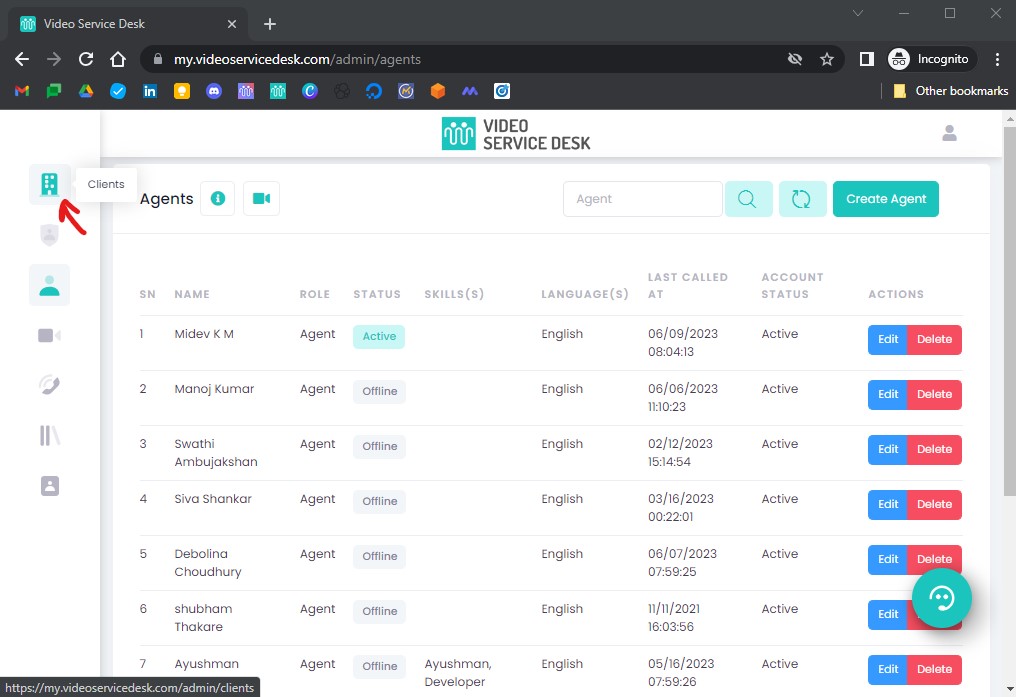
Here you can see the list of all the
Clientsand their details. Click on theEditbutton underActionscolumn.

Go to the
Form Fieldstab. Customize theForm Fieldsas follows:
Commonly used fields:
Name,Email,PhoneLanguage Based Call Routing: Enable or disable language based call routing.
Live Chat, Voice Call, Video Call: The channel types that the customers can use to connect with your team.
Field Name: Name (label) of the form field.
Field Type: Type of information to be collected.
Placeholder: Initial text shown when the form field is empty.
Mandatory: Whether the particular form field is mandatory or optional.
Show on Call Popup: If enabled, the details filled into this field will be shown to the agent in the call notifications.
Add: Click on the
Addbutton to add a new field.

After adding all the required details, click
Save. Please note thatShow on Call Popupform fields are shown only in the web call notifications. In the mobile app notifications, only the basic call details are shown.





