This article explains how to setup VSD QR Code as a Dialer to initiate calls or live chat requests.
What is VSD QR Code? #
VSD QR Code is a powerful short link in the form of a Dialer. Generate unique QR codes. Print and stick these on your products, catalogs or ads. Your leads and customers will be able to simply scan the QR with their phones.
Advantages of using a VSD QR Code.
You can receive calls from anywhere internationally without any network carrier charges.
VSD QR Codesupports skill based call routing. So, based on the scanned QR code, call can be routed directly to the agents trained in providing a resolution for that particular product. Customer doesn't need to go through the hassle of punching numbers through IVR.Customers fill your custom contact form before initiating a call. This information is stored in an organized manner in your call history.
You can create different QR Codes for connecting with different teams or even different agents.
A single QR Code can be used by any number of leads to contact you.
Let's say your company manufactures televisions and monitors. You can create 2 QR codes for each of these product categories. When the QR code pasted on your TVs is scanned by your customer, the call will be routed to agents with TV expertise automatically.
Setting Up VSD QR Codes #
Login to the Video Service Desk dashboard as an admin.
Go to the
Dialerssection.
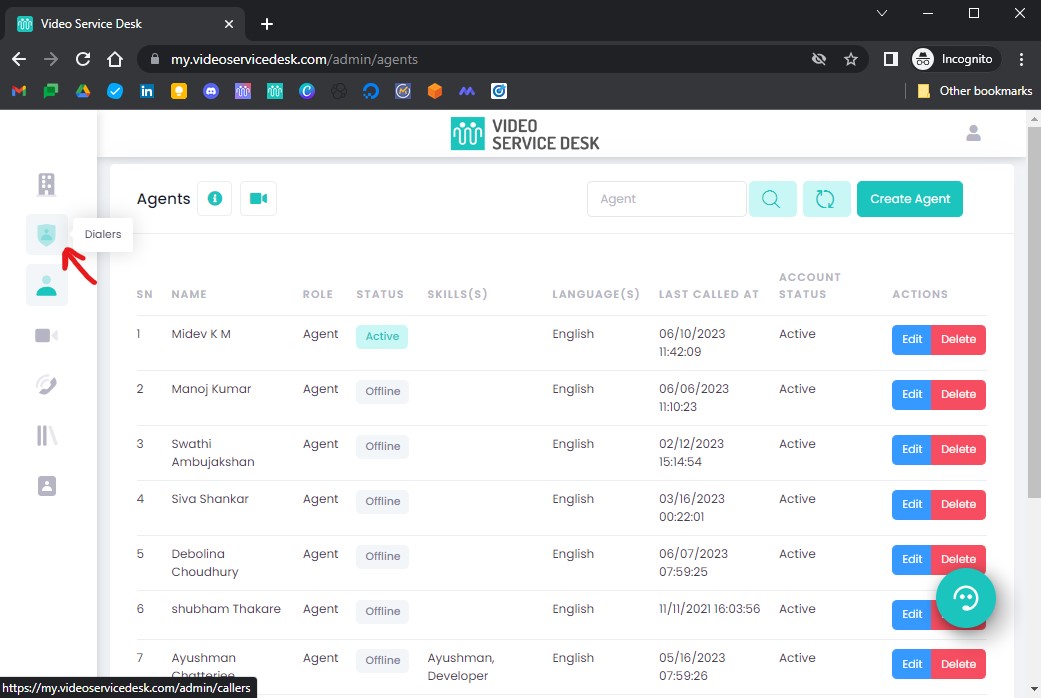
Here you can see the list of all the
Dialersand their details.

Now let's go on to edit one of these
Dialers.
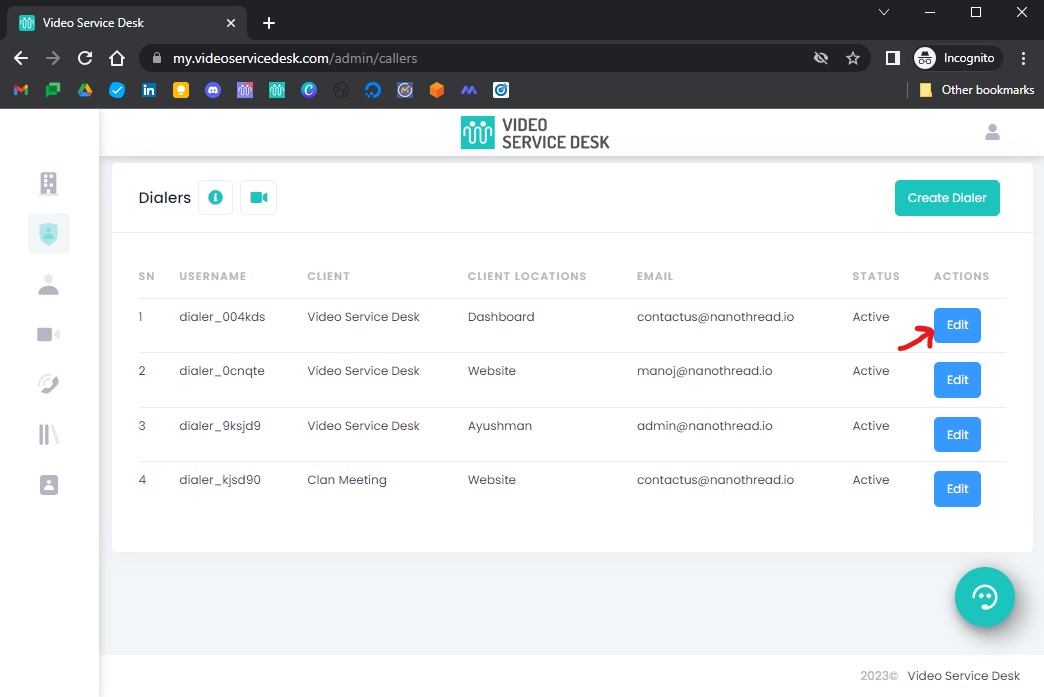
Once you click
Edit, you will be able to see the differentDialer Types. In the Basic Details tab, note the Client and Client Location for this Dialer to make sure you are printing it for the appropriate products.
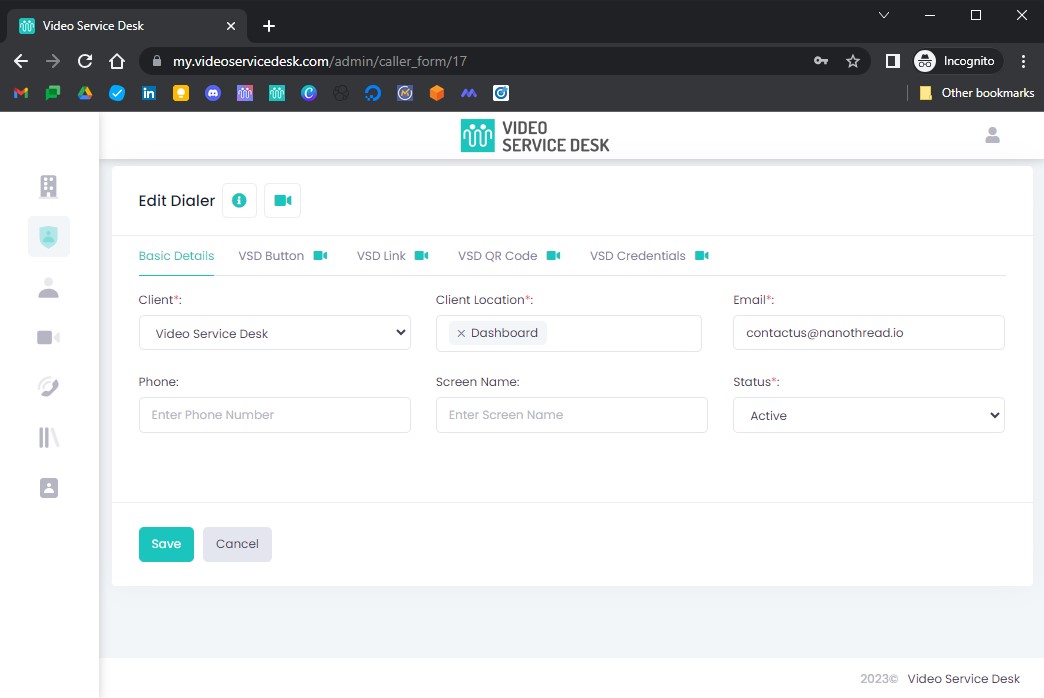
Go to
VSD QR Codetab.
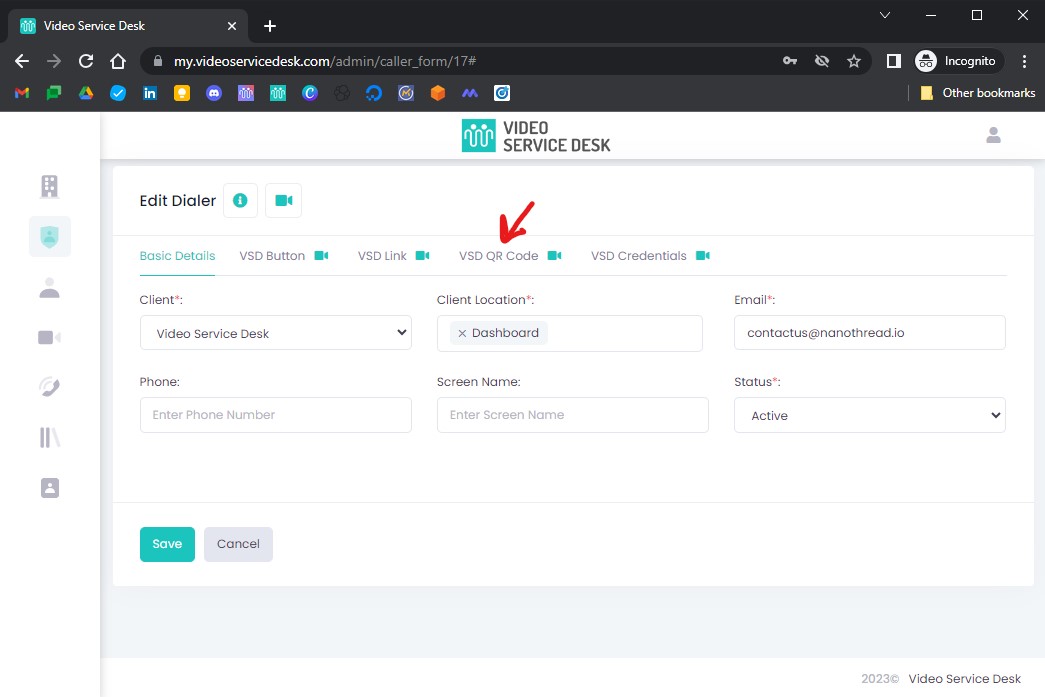
Print the QR code to be pasted on all your products.
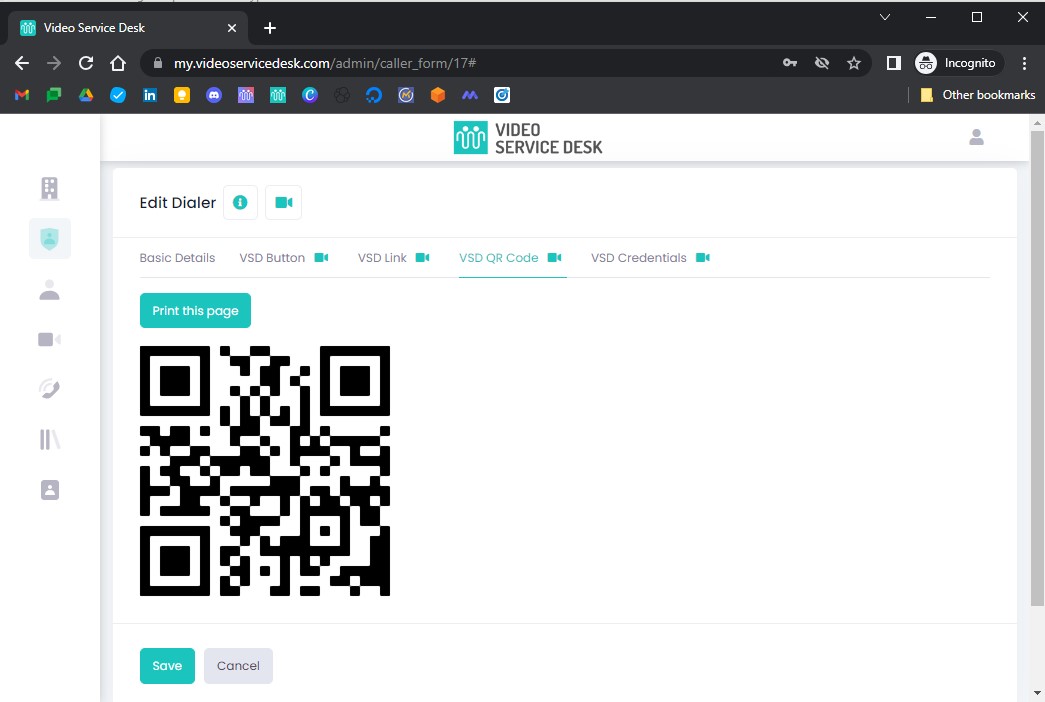
To test, scan the QR Code using your phone's camera to place a call.




