This article describes how an agent can check their own call history.
What Is Agent Call History? #
Agent call history includes the audio calls, video calls and chat requests that they themselves have accepted or missed. To see the entire call history, please login as an admin.
A missed call is recorded when an agent declines a call or could not pick it up on time. Admin gets an email notification whenever a call is missed by all the agents in the queue.
Steps For Web #
First let's get into the agent view of Video Service Desk.
Once you log in as an agent, you are directed to the agent dashboard where you can see an option to login to the queue for accepting calls.

Head over to the
Call Historysection from the left side menu.

Here you can see the details of all your Missed and Completed calls.
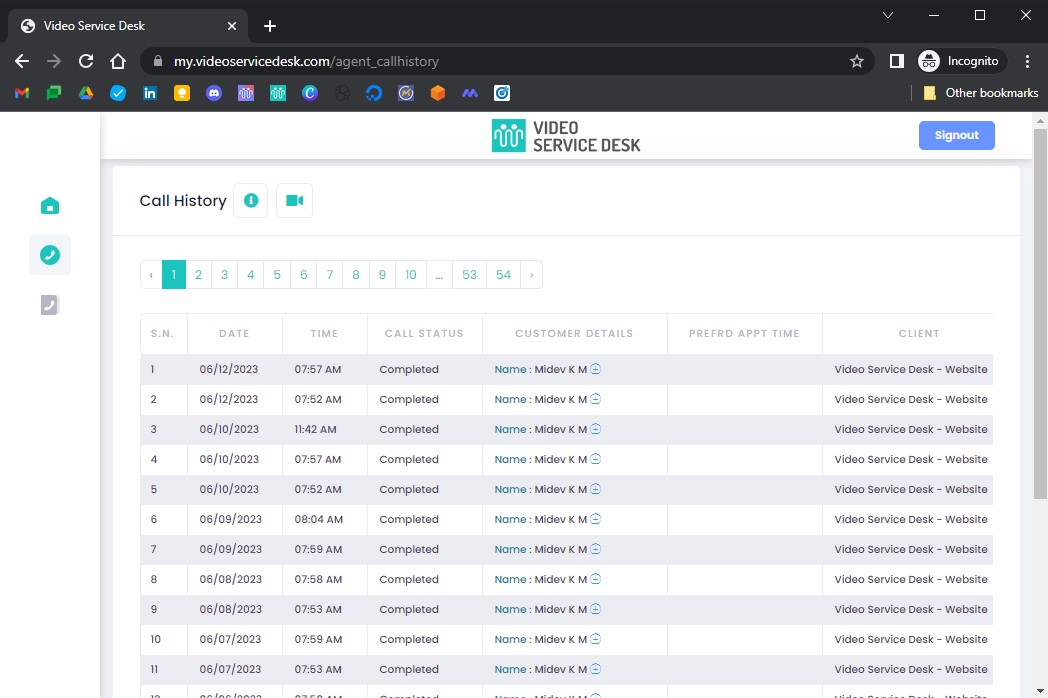
The call history columns include:
Date
Time
Call Status – Whether Missed or Completed
Customer Details – Click on the plus icon to view all details about the customer. Customer details are the details of the caller, for example, name, email, and contact number that have been captured from the contact form. If you modify the fields of the contact form, the customer details of future calls will display the new fields and data. Existing customer details will remain intact.
Preferred Appointment Time – The time at which the callback is requested by the Customer
Client – From which website or client the call originated
Language – By default it shows the primary language set by the admin for your organization. In case language based routing is enabled, it would display the specific language name that the customer selected before starting the call
Duration – Call duration in hours:minutes:seconds format for the completed calls
Actions – Shows the notes taken during the call by the agent

Steps For Mobile #
Login as an agent to the Video Service Desk app.
You will see a
Missed Callsand aCompleted Callstab.
Tap on a call to see more details about it.

Tap on the email address to open your favorite email app to send a quick email to the customer. Tap on the phone number to quickly call the customer from your phone. Note that this is NOT a VOIP call and will incur calling charges from your network provider.
Email and phone number are optional form fields in the contact form. So, these will be shown only if you have added
EmailandPhoneas custom form fields for the client.




